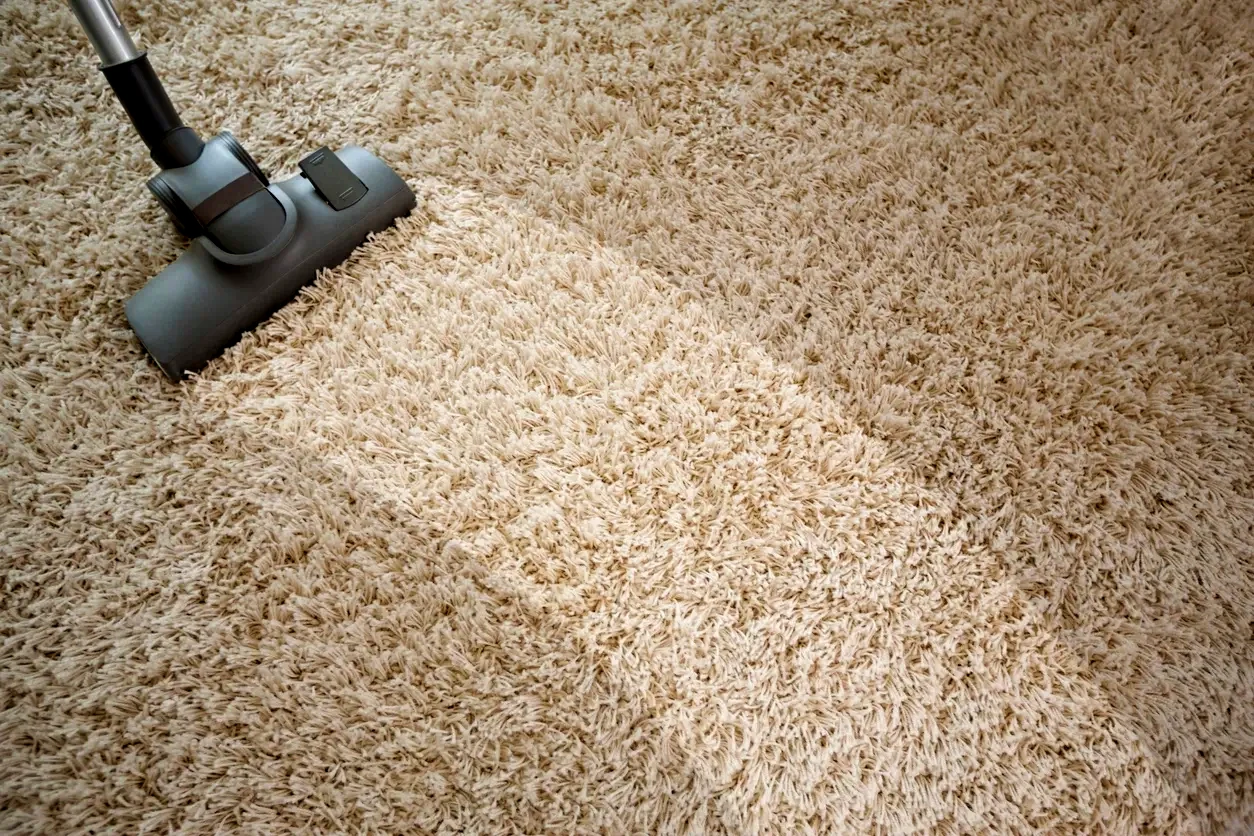Learning how to clean a laptop screen is a crucial part of keeping your device in top shape. It improves not only the appearance but also helps maintain the long-term performance of your laptop. Daily wear, dust buildup, and accidental spills can lead to screen smudges, clogged vents, sticky keys, and even overheating if not properly addressed.
A dusty screen or keyboard is not only an eyesore but slows up performance and strains the eyes. Even worse, grime buildup and spills can tend to jam keys or damage their internal parts if not addressed immediately.
In this blog post, I’ll guide you through how to clean all the components of your laptop, starting with how to clean a laptop screen, then moving on to the keyboard, fan, and touchpad.
So let’s start!!
How to Clean a Laptop Screen?
Your laptop screen gets dusty and may be filled with fingerprints or smudges very easily, which makes it really hard to read the screen clearly.
The appearance of a display comes out sharp and clear from cleaning as well as protects delicate glasswork.
Using the wrong techniques or products can cause scratching or permanent damage, so one should be careful.
Here are the most basic steps to follow if you’re wondering how to clean a laptop screen safely:
Simple Steps to Clean a Laptop Screen
- First, switch off your laptop and unplug it. This will eliminate electrical issues and allow smudges to be easily seen.
- Use microfiber cloths for cleaning and dusting delicate screens that will not scratch, not paper towels or tissues.
- Mist with distilled water, or a 50/50 mix of distilled water and white vinegar. Make sure the cloth is damp, not dripping.
- Wipe the screen with light pressure using circular motions, focusing on marks and lines, rubbing gently not too hard.
- Use another dry microfiber cloth clean and dry for final drying of the screen removing any moisture to prevent streaks.
Laptop Touchscreen
Fingerprints and smudges from hands and dust get deposited on your touch screens very easily, which are pretty difficult to operate and hard to see clearly. Therefore, it is quite essential to clean your touch screen properly to keep it in good condition without damaging it.
It’s pretty simple to do this in these 5 steps mentioned above if you have the right tools and a gentle touch.
What to Avoid
- Never spray liquids directly onto the screen because the moisture may penetrate into the edges and destroy the inner parts.
- Never use abrasive chemicals such as window cleaners, ammonia, or alcohol solutions since they can also erase the protective finish over your screen.
- Scour away dirt using a scrubby material like a paper towel, tissue, or your shirt because these may scratch the screen.
- Never press hard on the screen, as this can cause damage to the sensitive display pixels.
- Liquids should not reach the edges of the screen to prevent leak.
How to Clean a Laptop Keyboard?

Your laptop keyboard can easily collect dust and crumbs and grime in general, following day-to-day usage, which may make it less efficient and even unhygienic.
Cleaning it ensures the laptop remains functional for you as well as gives you a good typing experience.
Here is what you need and how you can clean a laptop keyboard in just 7 simple steps.
Materials You Need
- Compressed air can
- Soft-bristled brush
- Microfiber cloth
- Cotton tassels
- Isopropyl alcohol solution 70% or higher
Normal and Sticky Keyboard
By following these 7 steps, you can clean both a normally dirty keyboard and a sticky keyboard caused by spills like juice or tea, or by grease and oil buildup from your fingertips over time.
Step 1: Turn Off and Unplug your Laptop
Before commencing, switch on the laptop and unplug it. Be sure to avoid any risk of electrical damage or shocks. If your laptop has a removable battery, take that out also.
Step 2: Shake Out Loose Debris
Lean over your laptop with a cupped hand. Upside down, lightly jiggle it to release stuck-on crumbs, dust and whatnot. Take special care, as you wouldn’t want to damage the keyboard and screen.
Step 3: Brush Between the Keys
Just use a soft-bristled brush or a toothbrush to sweep the remains in particles between the keys. Proceed gently so as not to damage the keys.
Or
If you have a spray of compressed air, spraying it through between keys and crumbs/dirt removal works well, focusing your blast at different angles from all the different spots inside. Sometimes these debris items are not able to get out on your hands; compressed air helps force that out of them.
Step 4: Clean the Keys with Alcohol
Soak a soft cloth in isopropyl alcohol, don’t soak the cloth, just get it damp. Alcohol dries up quickly and doesn’t leave behind water residue, so that’s safer for the electronics. Gently rub the keyboard surface, getting it over the sticky places.
Step 5: Use Cotton Swabs for Tight Spots
Dampen a cotton swab with a little alcohol and rub around the edges of each key. This is especially good for areas that are hard to reach, where dirt tends to collect. You can also use a toothpick to scrape out sticky spots, but be gentle so you don’t damage the keys.
Step 6: Clean Under Pesky Keys (For Sticky Keyboard)
If the keys are still sticky, determine if they can be safely removed. Most laptop keys pop off with gentle pressure, but check your laptop model’s instructions first. Clean under the key using a cotton swab or cloth, and then pop it back into place.
Step 7: Dry and Test
Let the keyboard air-dry for a few minutes. Then, turn the keyboard back on. Your laptop should now be started with the keys tested again. If the keys have stuck, repeat the same steps of cleaning as seen before.
How to Keep Your Keyboard Clean?
- Avoid eating near the keyboard to prevent crumbs from falling inside.
- Wash your hands before using the laptop to avoid oil and dirt from sticking to the keys.
- If you want extra protection from spills and dust, a keyboard cover is in order.
How To Clean a Keyboard After a Spill?
Here is a step-by-step guide on how to clean a laptop keyboard after a spill. The spill can range from a few drops to a full glass, so one should know how to deal with each case to prevent more damage.
Sticky spills, like soda or juice, or coffee with cream and sugar, require extra cleaning because they can leave a residue that can make keys stick.
Let’s break it down into large, small, and sticky spills.
Splendid Spills
A big spill, such as if a glass of water, coffee, or soda had spilled onto your keyboard, will soak into the laptop very quickly and potentially damage the internal parts. Here, acting fast is crucial.
Turn Off and Unplug Immediately: Shut down your laptop, unplug it from the wall, and pull out the battery if the model is removable.
Drain the Liquid: Pour any remaining liquid out of the laptop by turning it upside down. Gently shake it so that any remaining liquid might come out.
Dry externally: Dry all liquids from the keyboard surface and also outside the laptop using a lint-free cloth.
Place it upside down on a towel, ideally in a cool, dry spot, for at least 24 to 48 hours while it air dries.
Small Spills
For smaller spills, like a splash or a few drops of liquid, your laptop would have a fair chance of avoiding internal damage, but it still needs prompt care.
- Turn Off and Unplug the Laptop: Even a small spill can short out the keyboard, so turn it off immediately to be safe.
- Blot the spill: Use a lint-free cloth to blot the liquid out of the affected area. Be gentle, do not press too hard on the spill to avoid pushing the liquid further into the keyboard.
- Let it Air Dry: Open the laptop with the keyboard side down and let it air dry for a few hours before using it again.
How to Clean a Laptop Touchpad?
Wondering how to clean a laptop touchpad without causing damage? A dirty or sticky touchpad can affect responsiveness and overall usability. With the right tools and careful technique, you can safely remove grime and restore smooth performance.
Shut down your laptop and disconnect it. Use a dry, lint-free cloth-which can be a microfiber cloth-and gently clean dust, smudges, and fingerprints from the touchpad surface. If the spots are tough, wet the cloth a little bit with a small amount of water or isopropyl alcohol 70% or higher, but do not over-wet the cloth.
Internal damage can be caused by the seepage of excess moisture into the edges of the touchpad. Grime and sticky residues may be lifted off gently in circular motions while cleaning the touchpad without applying pressure, as excessive pressure might have an effect on the touchpad’s sensitivity.
Then you would use alcohol on a cotton swab to push dirt that could have become stuck around the edges and the corners of your touchpad; carefully work this around the edges to loosen debris, allowing it to air dry for a few minutes before you return power to your laptop to turn it back on. Periodic cleaning should keep your touchpad feeling responsive and silky to the touch.
How To Clean a Laptop Fan?

Over time, your laptop fan collects dust and debris that can block airflow and cause overheating. If your device feels hot or noisy, it might be time for a deep clean. Knowing how to clean laptop fan properly can improve cooling efficiency and extend your laptop’s lifespan. Follow these step-by-step instructions to safely access and clean your laptop’s fan at home.
1. Power off and Detach the Laptop
First, turn your laptop off completely. Pull it out of the power source and, if accessible, remove the battery. It will be safe, and there will be no risk of damage to the internal parts when cleaning.
2. Laptop Bottom Panel Open
Insert a small screwdriver into the screw holes for the bottom panel. Refer to your laptop’s manual if you must, because different laptops possess different designs. Remove the screws and gently lift up the bottom panel off. You should now see the location of the laptop fan.
3. Keeping the Fan Steady
Use your finger or a soft tool to press the blades of the fan, not moving because spinning causes damage to the fan. Use the compressed can to blow short bursts of air on the fan and its surrounding areas. Then hold the can at various angles to ensure the entire area is cleaned without any residue. Avoid shaking the can because this will cause moisture buildup.
4. Dust with a Soft Brush
The soft brush around the fan and vents has to be gently brushed over for further dust removal. These loosen any remaining dust particles that the air cannot blow out completely.
5. Reassemble the Laptop
Letting the fan be clean requires putting back the bottom panel and screwing it. You can also put your battery back in if it was removed and connect to power for it to continue operating. Your laptop will enjoy having a cleaner and efficient cooling fan.
1. What is the safest way on how to clean a laptop screen?
The safest way to clean a laptop screen is to power off your device and use a soft microfiber cloth dampened with distilled water or a 50/50 mix of distilled water and white vinegar. To prevent damage, avoid spraying liquid directly on the screen.
2. Can I use alcohol wipes to clean a laptop screen?
Avoid alcohol-based cleaners on your screen unless they are specifically designed for electronics. Alcohol can damage anti-reflective coatings. For how to clean a laptop screen, use a damp microfiber cloth with safe cleaning solutions.
3. How often should I clean my laptop keyboard?
If you use your laptop keyboard daily, you should clean it at least once a week. Regular cleaning prevents debris buildup and sticky keys.
4. What should I do if I spill something on my laptop keyboard?
Please turn off the laptop immediately, unplug it, and try to drain the liquid. Blot with a lint-free cloth and allow it to air dry for 24–48 hours. Avoid using it until fully dry.
5. How do I know if my laptop fan needs cleaning?
It may be time to clean the fan if your laptop feels hot, becomes unusually noisy, or slows down during heavy use. Learn how to clean a laptop fan to prevent overheating and performance issues.
6. Can I clean the fan without opening my laptop?
You can try using compressed air through the vents, but opening the laptop is more effective for a deeper clean. Follow the safe steps outlined in the fan cleaning section above.
7. How can I clean my laptop’s touchpad without damaging it?
To learn how to clean a laptop touchpad, gently wipe with a dry microfiber cloth. For stubborn grime, use a lightly damp cloth with water or isopropyl alcohol 70%. Avoid excessive moisture near the edges.
Related Read: If you’re also looking to clean your mobile device, check out our guide on how to clean a mobile for safe and effective methods.